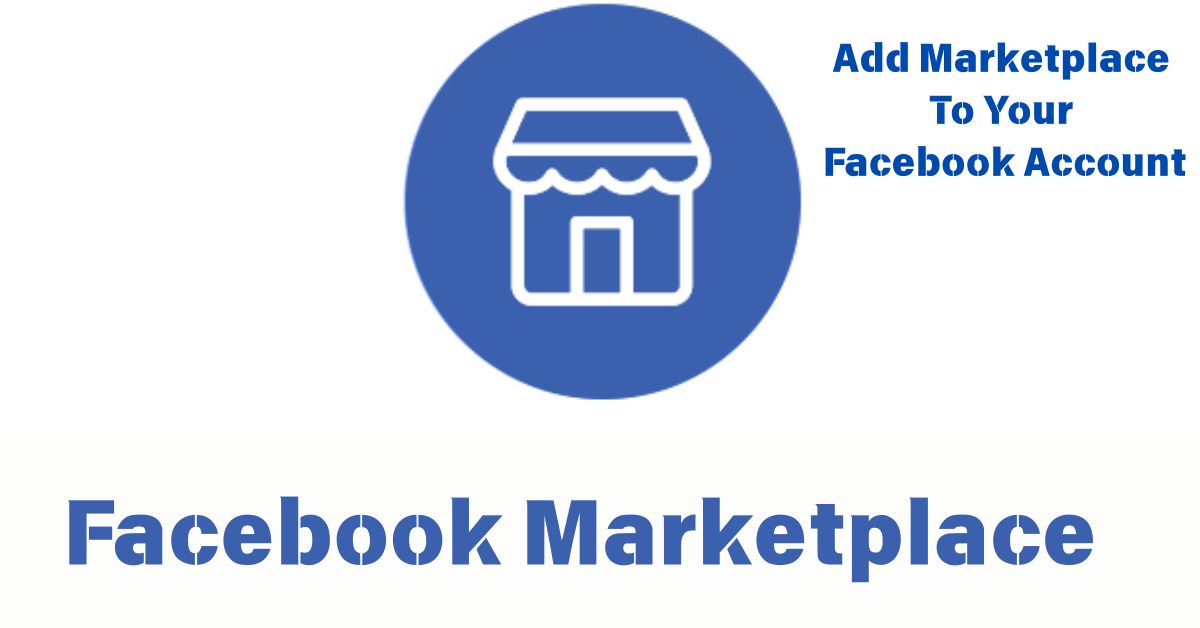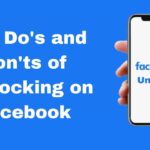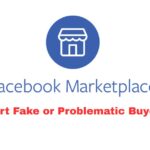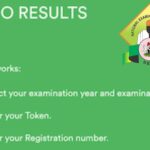Steps To Add Marketplace To Your Facebook Account: Are you looking for a smart way to sell your items online and reach more potential customers in this digital age without spending extra money on ads? Facebook Marketplace is the perfect tool for you.
This feature allows individuals and businesses to buy and sell items locally or nationwide. If you’ve been wondering how to add Marketplace to your Facebook account, this post will walk you through step-by-step instructions to get started.
What Is Facebook Marketplace?
Facebook Marketplace is a digital platform on Facebook where users can list, browse, and purchase items. Whether you’re selling clothes, electronics, furniture, or even services, Marketplace makes it easy to connect with interested buyers in your area.
Who Can Use Facebook Marketplace?
To access Marketplace, you must be 18 years old, have an active Facebook account, and use the latest app version. If the Marketplace icon isn’t visible, update it.
Steps To Add Facebook Marketplace To Your Account
Step 1: Update Your Facebook App
Before anything else, ensure that you’re using the most recent version of the Facebook app. You can do this by:
- Visiting the Google Play Store (Android) or Apple App Store (iOS)
- Searching for “Facebook”
- Clicking on Update if available
This helps in unlocking all the latest features, including Marketplace.
Step 2: Log In to Your Facebook Account
To access the Marketplace feature, log into your Facebook account and ensure it’s in good standing, as community violations may affect your access.
Step 3: Find the Marketplace Icon
On the Facebook homepage, look for the Marketplace icon:
- On desktop, it’s located on the left side panel.
- On mobile, it appears at the bottom (iOS) or top menu (Android) as a shop icon.
If you don’t see it:
- Click on the menu icon (three horizontal lines) on mobile
- Scroll down to Marketplace
- Tap to open
If still unavailable, skip to the troubleshooting section below.
Step 4: Set Up Marketplace
Once you’re in, Facebook may prompt you to set up your Marketplace:
- Add your location
- Choose your selling category
- Begin by listing your first item or browsing existing listings
Step 5: Start Selling or Browsing
You’re now ready to:
- Click on “Create new listing” to sell an item
- Choose the type of listing: Item for Sale, Vehicle, Property, or Job
- Add pictures, a title, price, category, and description
- Publish your item and wait for interested buyers to message you
Troubleshooting: What If Facebook Marketplace Is Not Showing?
If you don’t see the Marketplace option even after updating the app:
- Your account may be new – Marketplace is limited for new accounts to prevent scams.
- You’re using an unsupported device – Some older phones may not display the feature.
- Location issue – Marketplace is not available in all countries.
- Policy violations – Past rule violations can restrict Marketplace access.
Try:
- Switching to a different device
- Logging in via desktop
- Reporting the issue to Facebook through Help & Support
Tips for Selling Successfully on Facebook Marketplace
- Use clear, high-quality photos
- Be honest and detailed in your descriptions
- Respond to inquiries quickly
- Set competitive prices based on similar listings
- Meet buyers in public places or use Facebook’s delivery options
Conclusion
Facebook Marketplace is a user-friendly platform that allows users to sell items, whether they’re decluttering their homes or running a small business, by connecting with a large, active buying audience. Try its features today and enjoy the benefits