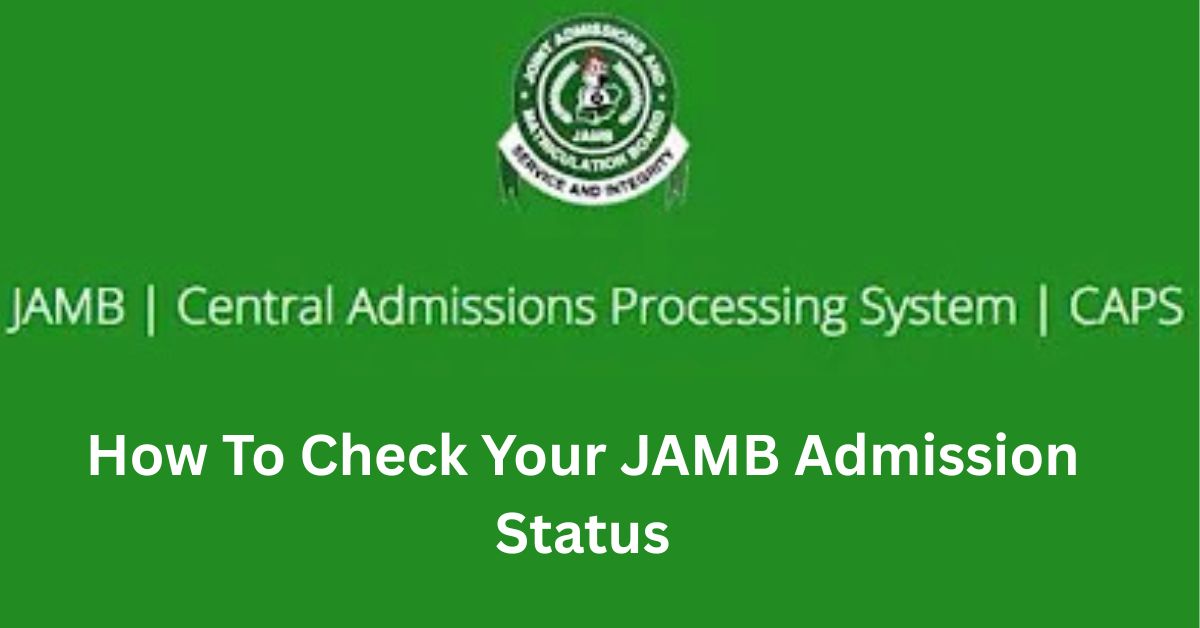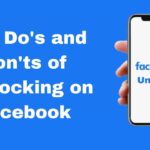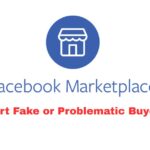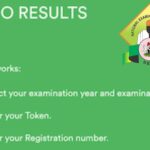Gaining admission into a Nigerian university, polytechnic, or college of education marks a major step toward building a successful career.
After sitting for the Unified Tertiary Matriculation Examination (UTME), many candidates are left wondering, “How do I know if I’ve been admitted?”
Thankfully, JAMB (Joint Admissions and Matriculation Board) offers an online portal that enables you to check your admission status using your registration number.
Whether you’re waiting to see if your name made it to your first-choice institution or simply want to verify your status officially, this guide will walk you through how to check your JAMB admission status step by step.
How to Check Your JAMB Admission Status on JAMB CAPS
To access the JAMB admission status portal, ensure you have your JAMB Registration Number, login details (email address and password), and a device with stable internet access.
Follow these straightforward steps to check your JAMB admission status:
1. Visit the JAMB e-Facility Portal
- Open your browser and go to https://efacility.jamb.gov.ng
2. Log in to Your JAMB Profile
- Enter your registered email address and password.
- Click “Login” to access your dashboard.
3. Access the “Check Admission Status” Option
- From the dashboard, scroll down and click “Check Admission Status” under the “Admission” section.
4. Enter Your Registration Number
- You’ll be asked to input your JAMB registration number.
- If it’s already filled in automatically, simply verify it.
- Click “Check Admission Status” to proceed.
5. Review Your Admission Status
- If admitted, your screen will show the institution, course, and a message confirming your admission.
- If not yet admitted, you’ll see “No Admission Given Yet” — don’t panic; keep checking regularly.
How to Accept or Reject Your Admission on JAMB CAPS
After confirming your admission, the next step is to respond to the offer via JAMB CAPS (Central Admission Processing System):
- Log in to https://efacility.jamb.gov.ng
- Click “Access my CAPS” under the Admission tab
- Select “Admission Status” on the sidebar
- Click “Accept” or “Reject”
Common Problems and How to Fix Them
Forgot JAMB password;
Use the “Forgot Password” link to reset it via your email
CAPS not opening properly;
Use a Chrome browser in desktop mode for full functionality
Registration number error
Confirm you’re entering the correct 10-digit number then try again.
Admission not showing
Be patient and check weekly. Some institutions are slower in uploading data
Conclusion
Checking your JAMB admission status is more than just a formality — it’s your doorway to higher education.
By following the steps in this guide, you can stay ahead, avoid missing important deadlines, and proceed with confidence once you’re admitted.
Remember, admission isn’t a race. If yours hasn’t come yet, stay hopeful and continue checking. The right opportunity will come.
Frequently Asked Questions (FAQs)
Can I check my JAMB admission status without logging into the portal?
No. You must log in to your JAMB profile to access your admission information securely.
How many times can I check my admission status?
There’s no limit. You can check as many times as needed until admission is confirmed.
Can I still gain admission if JAMB has not offered me one yet?
Yes, schools release admissions in batches and through multiple lists: merit, catchment, and supplementary lists.