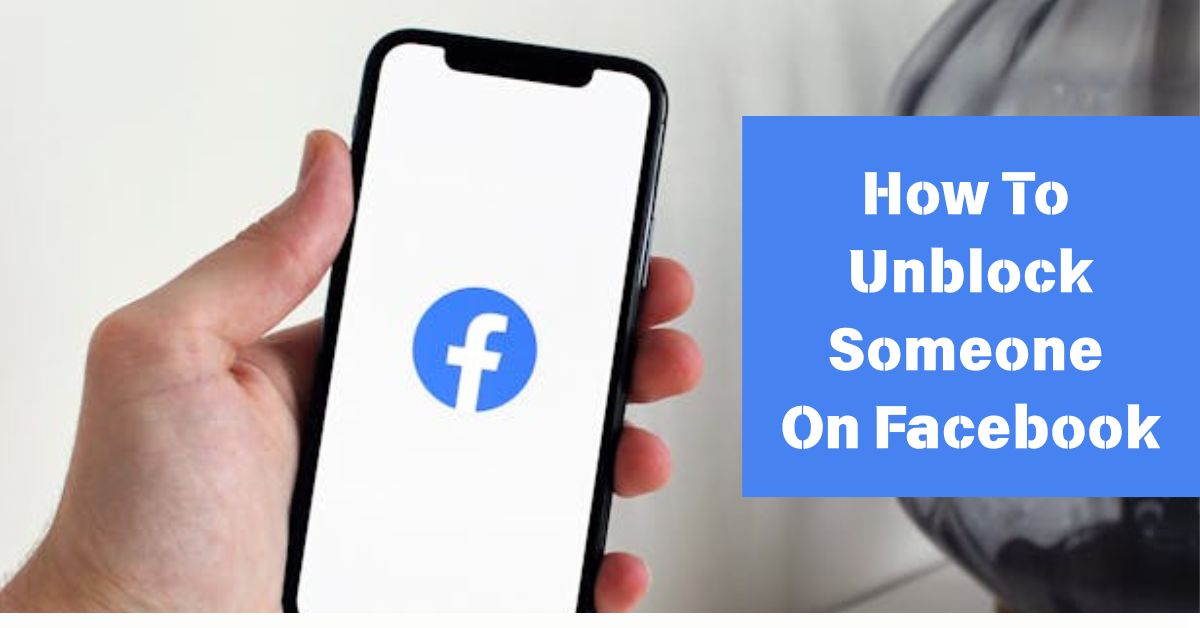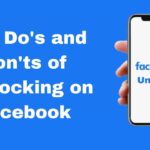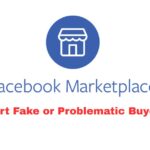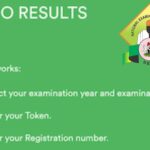Have you ever blocked someone on Facebook—maybe out of anger, frustration, or even by mistake—and now you’re thinking of reversing that action? Don’t worry, it happens to the best of us.
The good news is that unblocking someone on Facebook is very easy, whether you’re using an Android phone, iPhone, tablet, or computer.
In this guide, we’ll walk you through how to unblock someone on Facebook step-by-step, no matter what device you’re using.
How To Unblock Someone On Facebook Using The Mobile App (Android or iPhone)
If you’re using the Facebook app, follow these steps:
- Open the Facebook app on your phone.
- Tap the three horizontal lines (menu) at the top-right (Android) or bottom-right (iPhone).
- Scroll down and tap Settings & Privacy, then Settings.
- Under Audience and Visibility, tap Blocking.
- You’ll see a list of everyone you’ve blocked.
- Find the person you want to unblock and tap Unblock next to their name.
- Tap Unblock again to confirm.
How To Unblock Someone On Facebook Using A Browser (PC or Laptop)
Using Facebook on your computer? Here’s what to do:
- Go to www.facebook.com and log into your account.
- Click your profile picture in the top-right corner to open the menu.
- Select Settings & Privacy, then click Settings.
- In the left-hand column, click Blocking.
- Look under Block users to find the list of blocked people.
- Click Unblock next to the person’s name.
- A confirmation box will pop up—click Confirm to finish.
What If You Can’t Find The Person You Blocked?
Here are a few things to check:
- Make sure you’re looking in the Blocking section under Settings.
- If they’ve deactivated or deleted their account, their name might not show up.
- Use the Facebook search bar to see if their profile reappears after unblocking.
Conclusion
Whether you blocked someone on purpose or by mistake, it’s comforting to know that unblocking them is a straightforward process.
No matter what device you’re using- Android, iPhone, or computer, you can easily reverse a block and reconnect if you want to.
Always remember that social media is a tool for connection, not conflict. Use the blocking and unblocking features wisely and with intention.
Frequently Asked Questions (FAQs)
1. Will the person know I unblocked them on Facebook?
No, Facebook does not send any notification when you unblock someone.
2. Do I need to add them again as a friend?
Yes, unblocking doesn’t automatically restore the friendship—you’ll need to send them a new friend request.
3. Can I block them again immediately?
No. You must wait 48 hours after unblocking someone before you can block them again.
4. What if I accidentally unblocked the wrong person?
You can block them again—but remember, Facebook makes you wait 48 hours to re-block someone you just unblocked.
5. Will their old messages come back after unblocking?
Yes, previous messages will still be visible in your inbox. Unblocking does not delete past conversations.