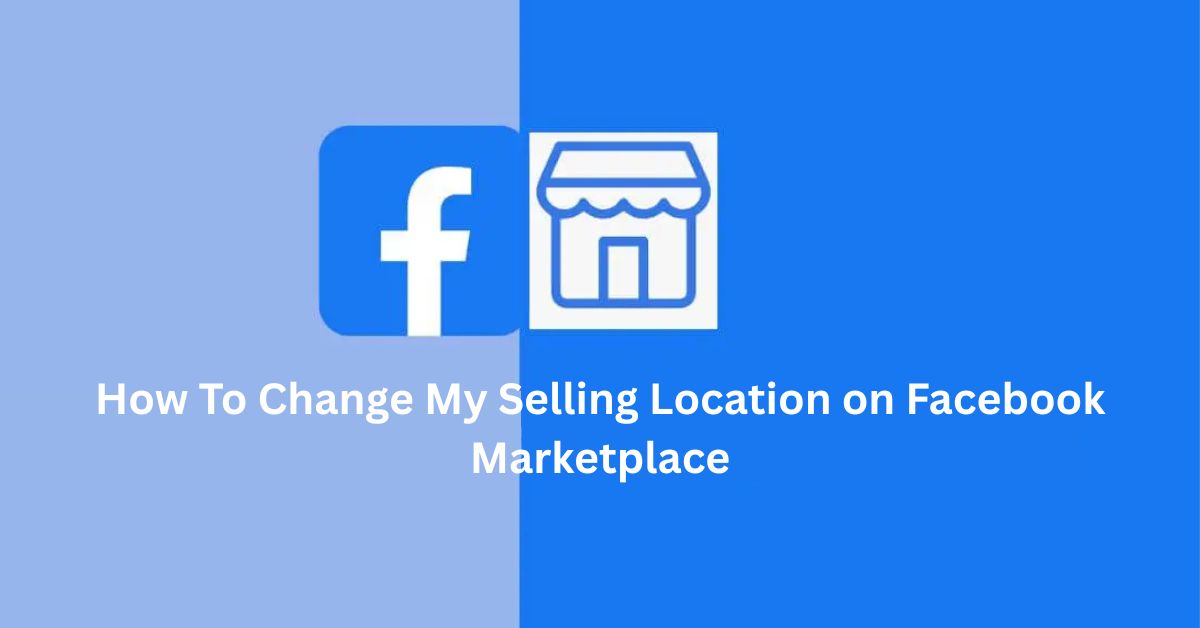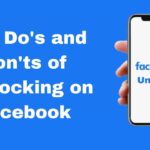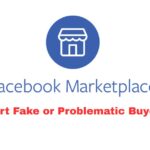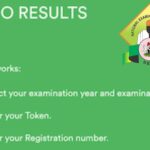Whether you’re relocating, targeting buyers in a different city, or simply not getting the traction you hoped for, adjusting your location on Facebook Marketplace can help your items reach the right audience.
Facebook allows sellers to fine-tune their selling location—making it easier to connect with nearby potential buyers or even expand into new markets.
In this guide, we’ll show you exactly how to change your selling location on Facebook Marketplace, step-by-step, across different devices. Plus, we’ll cover a few pro tips to help your listings get noticed faster.
Why Selling Location Matters on Facebook Marketplace
Your location isn’t just a setting—it directly influences how many people see your item. Here’s why you might want to update it:
- You moved to a new city or state
- You’re offering delivery and want to attract a broader audience
- You’re testing demand in another local market
- Your current location isn’t getting enough visibility or engagement
How To Change Your Selling Location on Facebook Marketplace (Mobile App)
Changing your location using the Facebook app is quick and straightforward:
- Open the Facebook App and tap the Marketplace icon (shop symbol).
- Tap the profile icon or the person icon at the top right to go to your Marketplace dashboard.
- Tap “Your Listings” or go to a specific item you’ve listed.
- Select the listing you want to edit.
- Tap the three-dot icon (⋮) and select “Edit Listing.”
- Scroll down to the Location section.
- Tap the location and type in the new city, town, or ZIP code.
- Hit Save or Update.
How To Change Your Selling Location on Facebook Marketplace (Desktop)
Here’s how to update your Marketplace location using a browser on your PC:
- Visit facebook.com and click on Marketplace from the left-hand menu.
- Click on “Selling” or “Your Listings.”
- Choose the item you want to edit.
- Click “Edit Listing.”
- Scroll to the Location field.
- Type the new city or ZIP code where you want the item to show up.
- Click “Update” to save your changes.
Can You Set a Different Default Location for New Listings?
Yes. Facebook often suggests your current location based on GPS or recent activity, but you can override this manually.
When you create a new listing, follow these steps:
- Go to Marketplace > Create New Listing.
- Choose the item category (e.g., Item for Sale).
- Fill in your item details.
- When you get to Location, type in your preferred location—even if it’s not your current city.
- Complete the listing and post it.
Your item will immediately begin appearing in the new location’s Marketplace feed.
Pro Tips To Optimize Listings in Your New Location
If you’re targeting a new location, don’t stop at just changing your city—take these extra steps to improve your results:
- Update your title with local keywords (e.g., “Used TV for Sale in Lagos”)
- Join local buy-and-sell groups in the area
- Adjust your delivery radius to include nearby neighborhoods
- List during peak hours (evenings and weekends)
- Respond quickly to messages to improve your seller rating
Conclusion
Changing your selling location on Facebook Marketplace is a simple yet powerful way to boost visibility and reach the right buyers.
Whether you’re targeting nearby cities or expanding your reach, using the right location setting can make all the difference in how quickly your items sell.