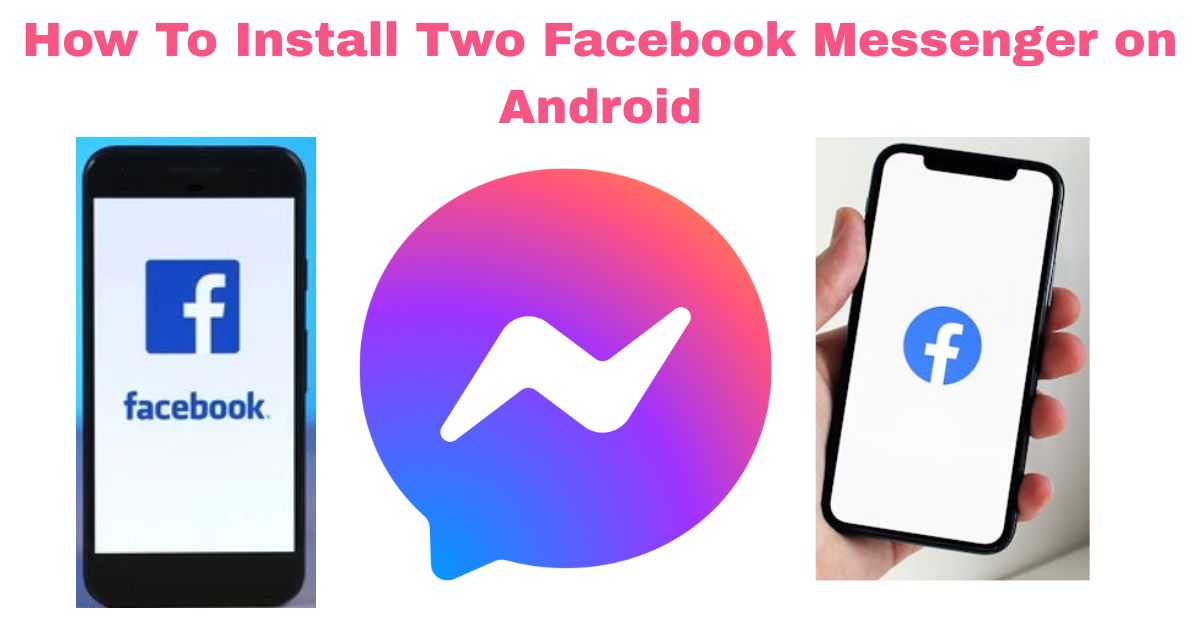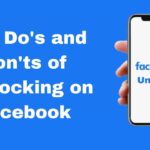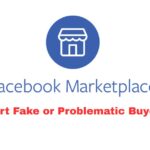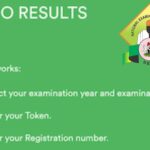In today’s digital era, managing multiple Facebook Messenger accounts on a single Android device is both convenient and often necessary, whether for balancing personal and work communications, or simply keeping things organized.
This guide walks you through 4 effective methods to install and use two (or more) Facebook Messenger apps on Android.
Why Run Multiple Facebook Messenger Apps?
Running two Messenger instances lets you:
- Keep personal and work chats separate on the same phone
- Manage multiple business or community pages simultaneously
- Avoid constant login/logout hassle—both accounts run concurrently.
How To Install Two Facebook Messenger on Android
Method 1: Samsung’s Dual Messenger (One UI)
It Is a built-in feature on Samsung Galaxy devices (One UI) that clones supported apps like Facebook Messenger, WhatsApp, Telegram, etc.
Step-by-Step Setup
- Go to Settings → Advanced Features → Dual Messenger
- Find Messenger, toggle it On, then confirm installation
- Choose whether to use a separate contacts list for the cloned app
- The cloned Messenger will appear with a dual‑ring badge—open it, log in to your second account
Advantages
- No third-party apps needed
- Easy setup with native support
- Works with multiple chat services
Disadvantages
- Only available on Samsung Galaxy devices
- Cloned features limited to supported apps
- Clones depend on One UI compatibility
Method 2: Samsung Secure Folder (One UI)
This Is sandboxed secure environment powered by Samsung Knox, allowing you to install a separate copy of Messenger (or any app) independently
Setup Steps
- Go to Settings and launch Secure Folder (or download from Galaxy Store)
- Protect it with a PIN or biometric lock
- Tap “+ Add Apps” and install Messenger into Secure Folder
- Use its instance as your secondary account—totally isolated
Benefits & Considerations
- High security (locked environment)
- Supports any app, not just messaging
- Notifications appear with Secure Folder badge
- Requires extra step to access
Method 3: Third‑Party Cloning Apps (All Android)
For non‑Samsung users or those seeking advanced control:
a) Island (Google Play / F‑Droid)
Creates a work profile to host cloned apps—reliable, free, and lightweight
b) Shelter / Insular (Open‑source, F‑Droid)
Privacy-focused clones using sandbox containers—ideal if you prefer open-source
c) Dual App – Multiple Accounts (Play Store)
Clones Messenger, WhatsApp, Telegram, etc., runs in parallel spaces; 10M+ installs and frequent updates.
Note: Some performance and ad-related concerns are reported.
Method 4: Multi‑Account Feature in Messenger App (No Cloning)
Facebook Messenger now supports multiple accounts natively:
- Open Messenger → Tap your profile image
- Tap Add Account, enter credentials
- Switch between accounts via profile icon
Advantages
- Fast switching, one app interface
- Built‑in, no extra downloads
Disadvantages
- Notifications from all accounts show up
- Some limitations: All logged-in accounts may mix, not entirely separate
Conclusion
Deciding how to use two Facebook Messenger accounts on a single Android device comes down to matching the method with your needs and preferences.
If you own a Samsung device with One UI, your first choice should be Dual Messenger because it offers a simple, seamless way to run two separate Messenger instances without relying on any third-party apps.
And if you need even stronger separation say, for sensitive work conversations, you can pair it with Secure Folder. This Knox-based sandbox ensures your second Messenger lives in a locked, encrypted environment, keeping it completely isolated from your personal account.
For users on non‑Samsung devices or anyone seeking greater flexibility, open-source solutions like Island and Shelter are excellent alternatives.
They create a work-profile sandbox that lets you duplicate Messenger securely and control multiple accounts independently.
If convenience is your top priority and you prefer not to install extra apps, the built-in multi‑account support within the official Messenger app allows for fast switching between profiles.
It won’t provide the same level of isolation as cloning, but it’s the easiest route if you just need quick access to multiple accounts.
FAQs
1. Can I create more than two Messenger accounts?
Absolutely, apps like Island, Shelter, or Dual App allow you to clone multiple instances—each with its own login. You’re only limited by your device’s resources .
2. Is it safe to clone Messenger?
Yes, Samsung’s methods are built-in with proper isolation (Secure Folder uses Knox). Island/Shelter are open‑source and sandboxed. Just avoid unknown third-party clones.
3. Is Dual Messenger available on non-Samsung Android phones?
No — Dual Messenger is exclusive to Samsung’s One UI. For other Android devices, consider third-party cloning apps like Island, Shelter, or Dual App.
4. Can I use multiple accounts within the official Messenger app instead?
Yes. Tap your profile picture in Messenger, choose Add Account, and switch easily. However, this method offers less isolation compared to cloning or sandboxing.
5. Will I get notifications from both Messenger?
Yes. The cloned app shows a separate notification icon, ensuring no missed messages. Secure Folder may add a lock badge; multi-account within Messenger shows unified alerts.