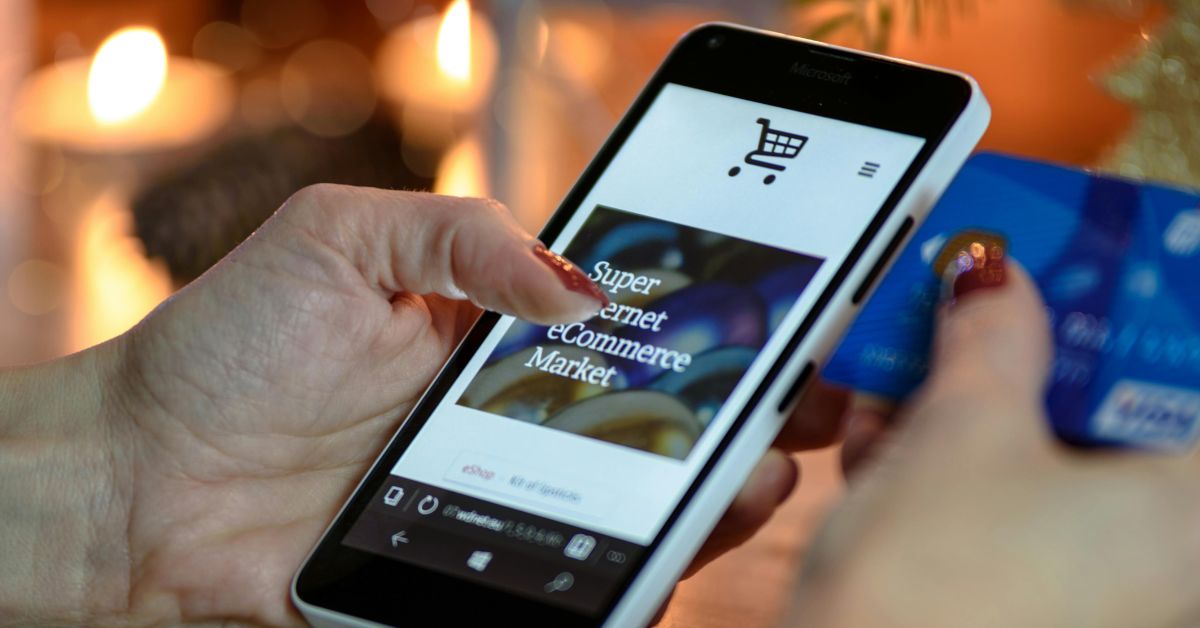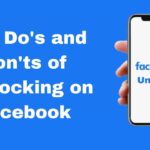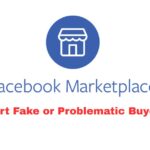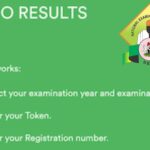If you’ve ever used Facebook Marketplace to browse or shop, you’ve probably hit that little bookmark icon to save an item for later.
But over time, these saved listings can pile up, become outdated, or simply clutter your Marketplace experience.
Whether you’re decluttering or trying to start fresh, this guide will show you how to erase all saved items on Facebook Marketplace easily and without stress.
Why You Might Want to Remove Saved Items
We get it — Marketplace is full of tempting deals, but saved items can accumulate quickly, and before you know it:
- You’re scrolling through outdated or unavailable items.
- Your saved list becomes overwhelming.
- You’re struggling to keep track of current interests.
Clearing out saved items helps create a smoother shopping experience and keeps things more organized.
How to Erase All Saved Items on Facebook Marketplace
Here’s a quick and easy walkthrough to remove saved items on Facebook Marketplace:
For Mobile App Users (Android/iOS):
- Open the Facebook app and tap the three horizontal lines (☰) in the bottom or top right.
- Scroll down and tap Marketplace.
- Tap your profile icon (top-right corner).
- Tap Saved to view your saved listings.
- For each item, tap the three dots (…) beside it.
- Select Unsave or Remove from Saved.
For Desktop Users:
- Go to facebook.com/marketplace and click the “Buying” tab.
- Select Saved from the left-hand sidebar.
- Hover over each saved item and click the three dots.
- Click Remove from Saved.
Helpful Tips to Manage Saved Items Going Forward
- Be selective: Only save listings you’re genuinely interested in.
- Use notes: Facebook allows you to add notes to saved items – use this feature to remember why you saved something.
- Regularly review: Set a reminder to review and clean your saved list weekly or monthly.
What To Do If Saved Items Aren’t Deleting
Sometimes, saved items remain even after you’ve unsaved them. If this happens:
- Refresh the app or browser.
- Log out and back in to your Facebook account.
- Update your Facebook app to the latest version.
- If all else fails, try clearing cache/data (for app users) or switching to another device to remove them.
Conclusion
We know that organizing saved items can feel like a small task, but for active Marketplace users like you, it makes a big difference.
By keeping your saved list clean and current, you’re creating a better, more focused shopping experience and who doesn’t want that?
Think of it like tidying up your digital space so you can shop smarter and stress less on Facebook Marketplace.
FAQs About Erasing All Saved Items on Facebook Marketplace
Can I delete all saved items at once?
As of now, Facebook does not support bulk deleting of saved Marketplace items. You’ll need to remove them one by one.
Will sellers know if I saved or removed their item?
No. Facebook does not notify sellers when you save or remove an item.
Why do removed items still appear in my list?
Sometimes listings are cached or not synced immediately. Try refreshing or logging out and in again.
Can I recover deleted saved items?
No, once you unsave an item, it disappears from your saved list and cannot be recovered.
Are saved items visible to my friends?
Saved items on Marketplace are private and not visible to your friends or other users.