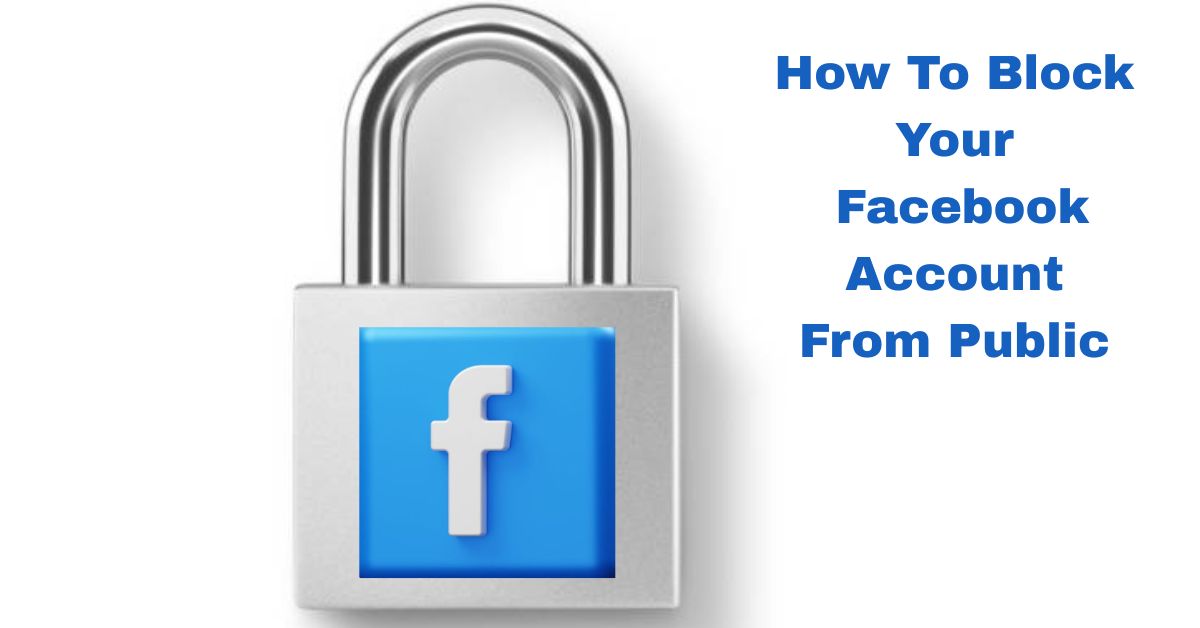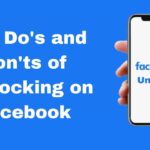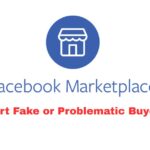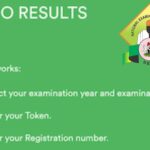In the world today, social media connects us more than ever but sometimes, it connects us too much. If you have ever felt uneasy knowing that just about anyone can view your Facebook profile, photos, or personal details, you’re not alone.
Many users are now choosing to block or lock their Facebook accounts from the public to maintain privacy, security, and peace of mind.
In this blog post, you’ll learn exactly how to block or restrict your Facebook account so strangers can no longer snoop around your profile. Whether you’re using the Facebook app or a browser, we’ve got you covered.
What Does It Mean To Block Your Facebook Account from Public?
Locking or blocking your Facebook account from the public simply means limiting who can see your posts, profile details, friend list, and tagged content. Once your account is locked or properly restricted:
- Only your Facebook friends can view your profile.
- Strangers can’t see your full-size profile photo or cover photo.
- Your posts become private or visible only to selected friends.
- Timeline and tagged posts become limited.
- “Follow” option is disabled for non-friends.
How To Block Your Facebook Account From The Public (Android/iOS)
If you’re using the Facebook mobile app, follow these simple steps:
- Open the Facebook app and log in.
- Tap on the three horizontal lines (menu) in the top-right corner (Android) or bottom-right (iOS).
- Tap on your profile name to go to your profile.
- Tap the three dots next to “Edit Profile.”
- Select Lock Profile.
- Tap Lock Your Profile again to confirm.
Once locked, a shield icon will appear on your profile, confirming that your account is protected.
Note: If you don’t see the “Lock Profile” option, it might not yet be available in your country. In that case, follow the manual privacy setting steps below.
How To Manually Adjust Facebook Privacy Settings
If the block Profile feature is not available for you, here’s how to manually restrict your visibility:
1. Limit Who Can See Your Posts
- Go to Settings & Privacy > Settings > Privacy.
- Under Your Activity, click Who can see your future posts?
- Select Friends or Only me.
- You can also limit past posts by selecting Limit Past Posts.
2. Hide Your Friend List
- Still under Privacy, scroll to How People Find and Contact You.
- Click on Who can see your friends list?
- Choose Only me or Friends.
3. Control Profile and Tagging Settings
- Go to Settings > Profile and Tagging.
- Set Who can post on your profile? to Only me.
- Set Who can see what others post on your profile? to Only me or Friends.
- Enable Review tags before they appear on your profile.
4. Disable Public Search
- In Privacy Settings, find Do you want search engines outside of Facebook to link to your profile?
- Turn this option Off.
How To Block Your Facebook Account On Desktop (Web Browser)
If you’re using Facebook on a browser:
- Go to your Facebook profile page.
- Click on the three dots next to the “Edit Profile” button.
- Select Lock Profile.
- Click Confirm.
If the Lock Profile option doesn’t appear, use the Privacy Settings method shown above.
Important Things To Note
- Locking your profile doesn’t prevent people from seeing your name, profile photo thumbnail, or cover photo (they will still appear but can’t be clicked for full view).
- Your existing public posts will still be visible unless you choose to limit past posts.
- Facebook’s lock feature may not be available in all countries. Manual privacy settings are your best bet if this is the case.
Conclusion
Your online privacy matters and Facebook gives you tools to control it. Whether you’re avoiding unsolicited messages, protecting your personal life from the public eye, or just want a tighter grip on your digital footprint, locking your Facebook account is a smart move.
Start today by using either the lock profile option or adjusting your privacy settings manually, and keep your personal information just that—personal.
FAQs
Q1: Can I lock my Facebook account from specific people?
Yes, you can block specific users or use custom privacy settings to hide posts from them.
Q2: Will people know my profile is locked?
Yes, a lock icon appears on your profile which indicates it’s protected.
Q3: Is locking my Facebook account permanent?
No, you can unlock it anytime from your profile settings.
Q4: Does locking my profile also affect Messenger?
No, your Messenger remains active unless you manually adjust its settings.
Q5: Can I use this feature on Facebook Lite?
Yes, the “Lock Profile” option is also available on Facebook Lite in supported regions.