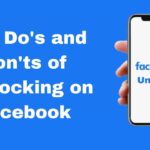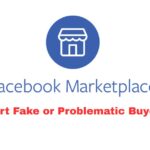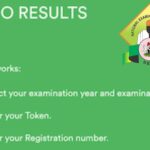Ever felt like someone on Facebook is invading your peace, constantly peering into your personal space or dropping unpleasant comments on your posts or page?
Like an uninvited guest who won’t leave, they just keep popping up. Don’t worry Facebook gives you the power to shut that door.
In this post, you’ll discover easy, clear, and effective steps to block someone from both your Facebook personal account and your Facebook page, while enjoying a safer and more peaceful digital experience.
What Does Blocking on Facebook Mean?
Blocking on Facebook is like drawing an invisible curtain between you and the person you’re blocking. Once blocked, they can no longer:
- View your profile or posts
- Send you messages or friend requests
- Comment or react to your posts
- Tag you in their content
- Access or interact with your Facebook page if blocked from it
How To Block Someone From Your Facebook Account
Using Facebook App (Android & iOS)
- Go to the person’s profile: Tap on their name to open their timeline.
- Tap the three dots (•••): Usually found at the top right corner of their profile.
- Select “Block”: A prompt will appear, warning what blocking entails.
- Confirm your choice: Tap Block again to finalize.
Using Facebook on Desktop
- Open the person’s profile.
- Click the three-dot icon on their cover photo.
- Select Block from the dropdown.
- Confirm your decision on the popup that follows.
How To Block Someone From Your Facebook Page
Your Facebook Page represents your brand, business, or cause — it’s your public stage. Having disruptive users here is like someone heckling you in the middle of your performance. Let’s fix that.
Using Facebook App or Meta Business Suite App
- Go to your Page.
- Tap “Settings” (gear icon).
- Navigate to People and Other Pages.
- Find the user you want to block from the list.
- Tap the three dots beside their name.
- Select Ban from Page > Confirm.
Using Desktop (Facebook/Meta Business Suite)
- Go to your Facebook Page.
- Click Settings (on the left panel).
- Select People and Other Pages.
- Search or scroll to find the person.
- Click the checkbox beside their name.
- Click Settings (gear icon at top) and choose Ban From Page.
Safety Tips To Stay Private on Facebook
Sometimes protecting your peace is more important than keeping a digital connection. Blocking isn’t rude, it’s responsible.
You’re curating your virtual space, like sweeping the dust out of a room or locking the door after a long day. Further more;
- Use Facebook’s privacy settings to limit who sees your content.
- Turn off message requests from people not in your friends list.
- Regularly review blocked users to maintain control over your space.
- Report harmful behavior if blocking isn’t enough — Facebook takes violations seriously.
Conclusion
Blocking someone on Facebook whether from your account or your page isn’t a dramatic move. It’s a simple, effective step toward reclaiming your peace and managing your online world.
Think of it as setting up a digital boundary: invisible, firm, and designed to protect your energy. So the next time someone crosses the line, don’t hesitate. Block, breathe, and scroll on in peace.